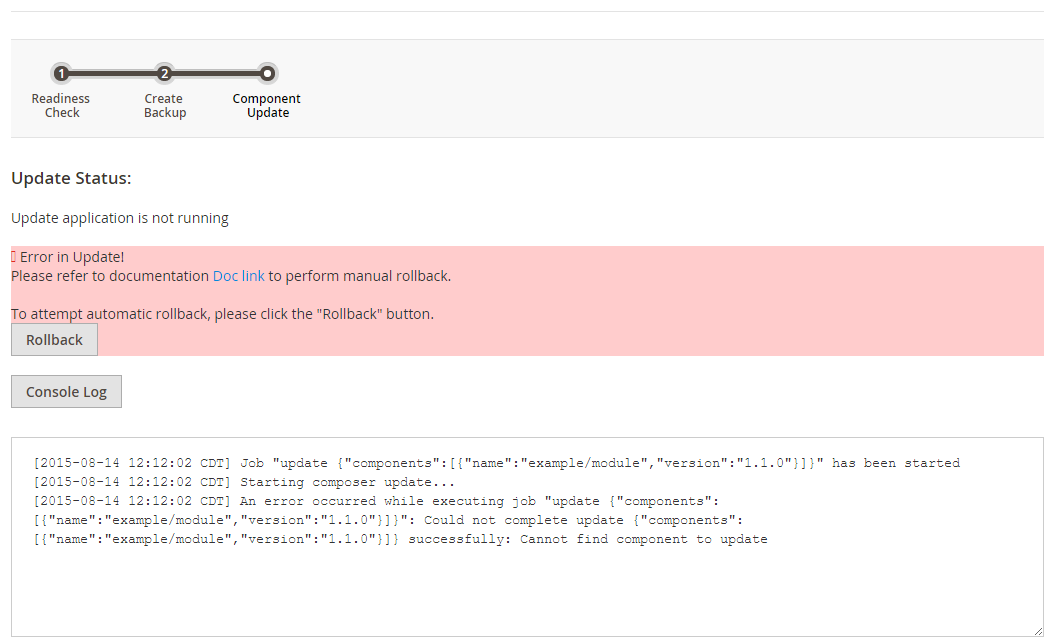Step 3. Component Update
This step displays if you’re updating components. The following figure shows an example.
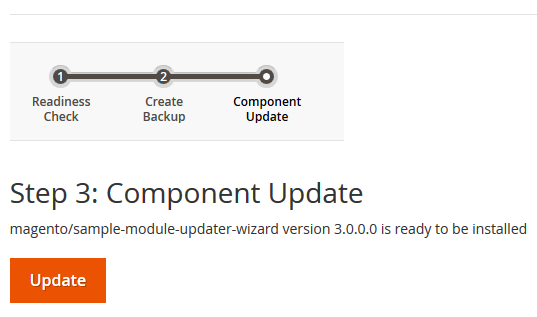
To complete the update, click Update.
Success
If the update is successful, a page similar to the following displays.
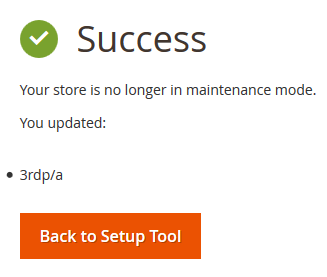
Messages similar to the following display in the Console Log:
[2015-07-31 19:41:02 CDT] Job "update {"require":[{"name":"magento/sample-module-updater-wizard","version":"3.0.0.0"}]}" has been started
[2015-07-31 19:41:02 CDT] Starting composer update...
[2015-07-31 19:41:02 CDT] ./composer.json has been updated
[2015-07-31 19:42:05 CDT] Loading composer repositories with package information
Updating dependencies (including require-dev)
- Removing magento/sample-module-updater-wizard (2.0.2)
- Installing magento/sample-module-updater-wizard (3.0.0)
Downloading: Connecting... Downloading: 100%
Writing lock file
Generating autoload files
[2015-07-31 19:42:05 CDT] Composer update completed successfully
[2015-07-31 19:42:05 CDT] Job "update {"require":[{"name":"magento/sample-module-updater-wizard","version":"3.0.0.0"}]}" has successfully completed
Failure
If the update fails, click Rollback to restore an earlier backup. Messages display in the Console Log as shown in the following figure.