Readiness check with multiple extension updates
Readiness check with multiple extension updates
If you’re updating multiple extensions, the readiness check displays success and failure as discussed in this topic.
Successful readiness check
Successful readiness check
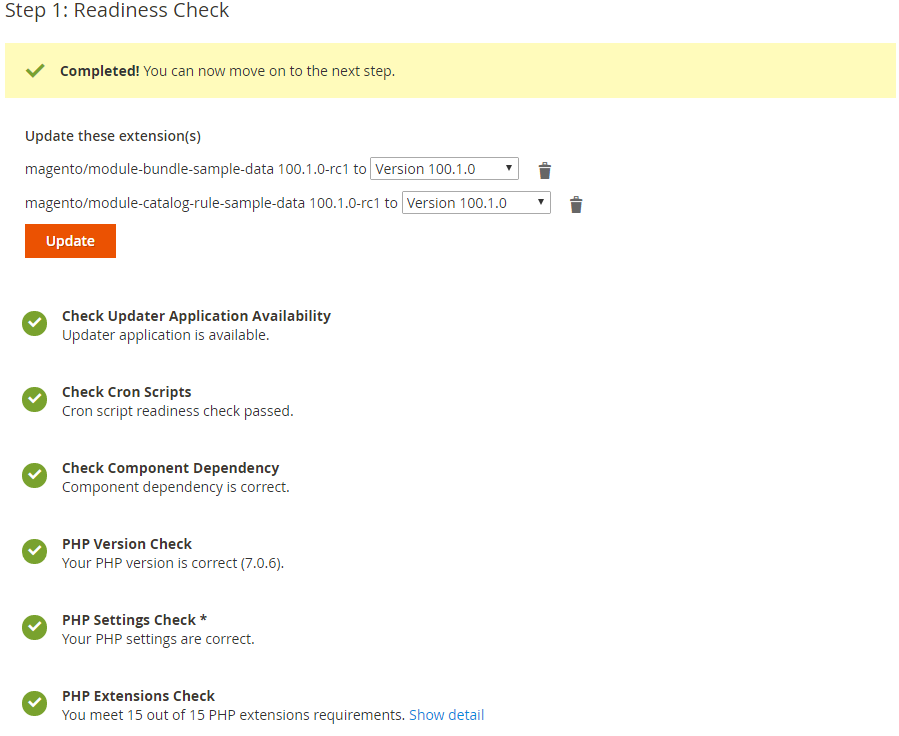
You have the following options:
- Click Update or Next to continue to Step 2. Backup with no changes
- To update the extension to a different version, select the desired version from the list
- To remove the extension from the list and not update it, click
 (delete)
(delete)
If you make changes, click Try Again.
Readiness check failure (conflicting dependencies)
Readiness check failure (conflicting dependencies)
If the readiness check fails because of version conflicts, you must resolve the conflicts before you continue your update. The following figure shows an example:
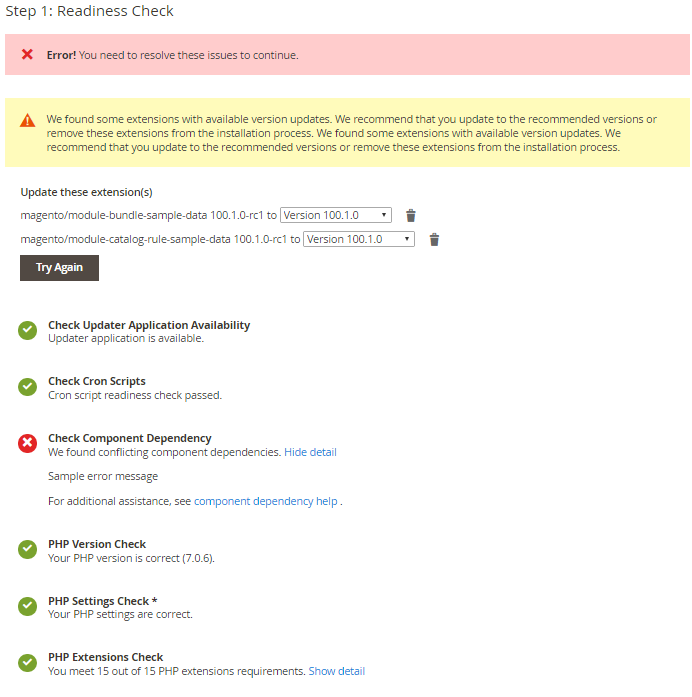
You have the following options:
- Click Back and select different extensions to update
- From the list, click different versions of the selected extensions
- To remove the extension from the list and not update it, click
 (delete)
(delete)
After you make your changes, click Try Again. Repeat the process as necessary to resolve the conflicts.
Readiness check failure (other failures)
Readiness check failure (other failures)
Messages similar to the following display if a readiness check fails.
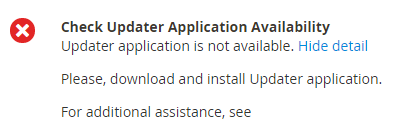
In the event of failure, see one of the following sections: