Admin Design Pattern Library
Sign-in form
“Sign in” is used to log into the system, or to recover a lost password.
When to Use
Use this pattern when user needs to sign into the system.
Interaction and Behavior
General:
The user may “tab” to navigate the form in the following order:
First tab = active “Username” field. Second tab = active “Password” field. Third tab = focus on “Sign in” button. Fourth tab = focus on hyperlink (“Forgot your password?”) Fifth tab = return to top of the order.
Initial state:
In its initial state the sign-in module consists of
- a Welcome message
- two text fields – Username and Password
- a link to retrieve the user’s password
- a button to submit the user’s credentials – Sign in
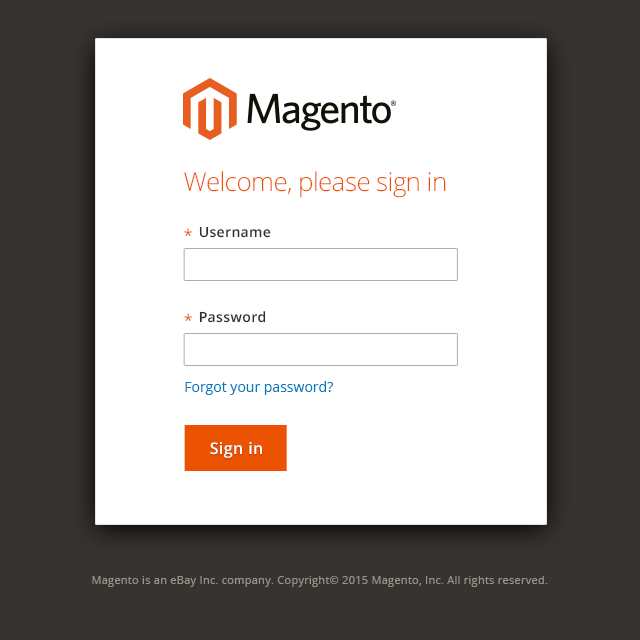
Error state:
In the event that invalid credentials are submitted the sign-in module consists of
- an alert message informing the user that either the Username or Password is invalid
- two text fields – Username and Password, where the Username field will retain the initial entry as typed by the user and be the active field and the password field will be blank
- a link to retrieve the user’s password
- a button to submit the user’s credentials – Sign in
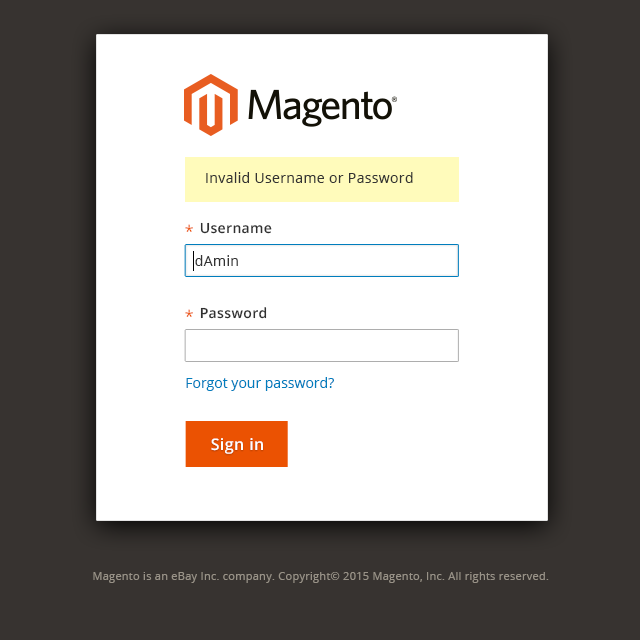
Password retrieval:
If the user opts to retrieve their password via the hyperlink (“Forgot your password?”) the sign-in module will display
- the title Password Help in the style of the Welcome message from the initial state
- instructional text explaining the process for retrieving one’s password
- a text field to enter the user’s email address used at the time of registration; a button to submit the user’s email address and initiate the process – Retrieve Password
- a link to cancel the retrieval and return to the initial state of the sign-in module – “Back to Sign in”
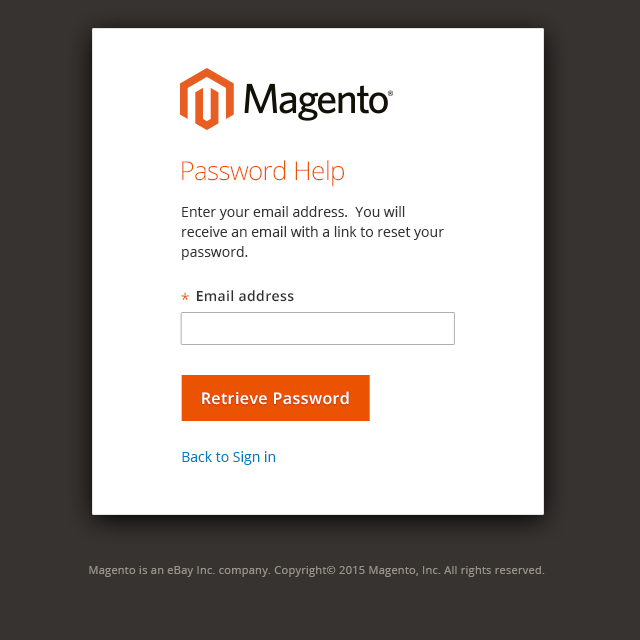
Confirmation of password retrieval:
Once a user submits their email address to retreive their password, the module will provide a confirmation on the action via text in the module.
- the title Password Help in the style of the Welcome message from the initial state
- text confirming that an email has been sent
- a link to return to the initial state of the sign-in module – “Back to Sign in”
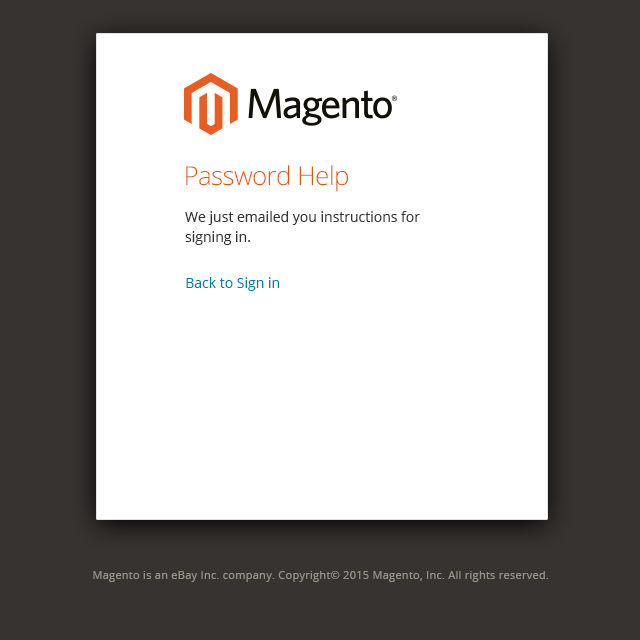
Error of password retrieval:
In the event that the user enters an invalid email address, either by mistyping or by entering an unregistered email address, the module will display an alert message.
- the title Password Help in the style of the Welcome message from the initial state
- an alert message indicating the email address failed
- a text field to enter the user’s email address used at the time of registration; a button to submit the user’s email address and initiate the process – Retrieve Password
- a link to cancel the retrieval and return to the initial state of the sign-in module – “Back to Sign in”
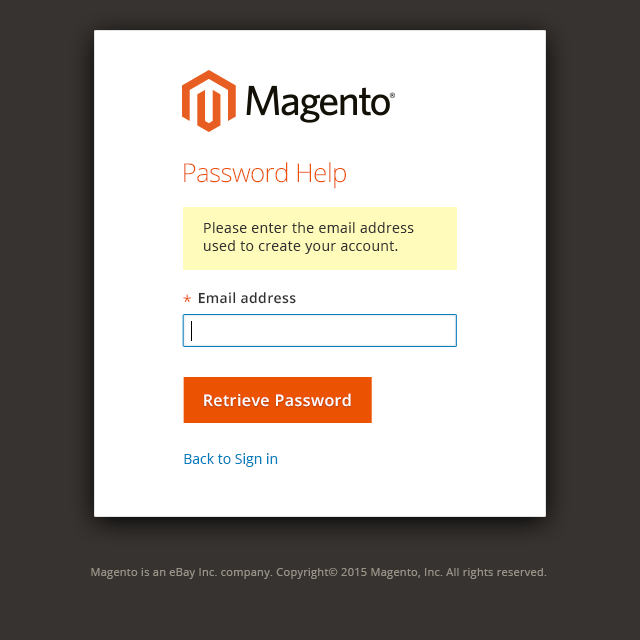
Successful sign-out:
When the user signs out of the system they are presented with the sign-in module as follows
- an alert message informing the user that sign-out was successful
- two text fields – Username and Password
- a link to retrieve the user’s password
- a button to submit the user’s credentials – Sign in.
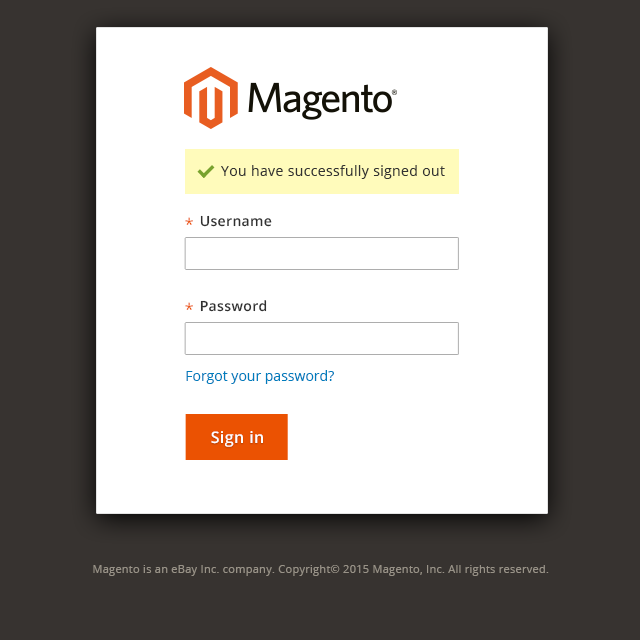
Style
Suggested specifications.
The module container should be centered in the browser and should be some percentage of the width viewport (about one-half) but no less that 450px on desktop and tablet form factors.
Initial state:
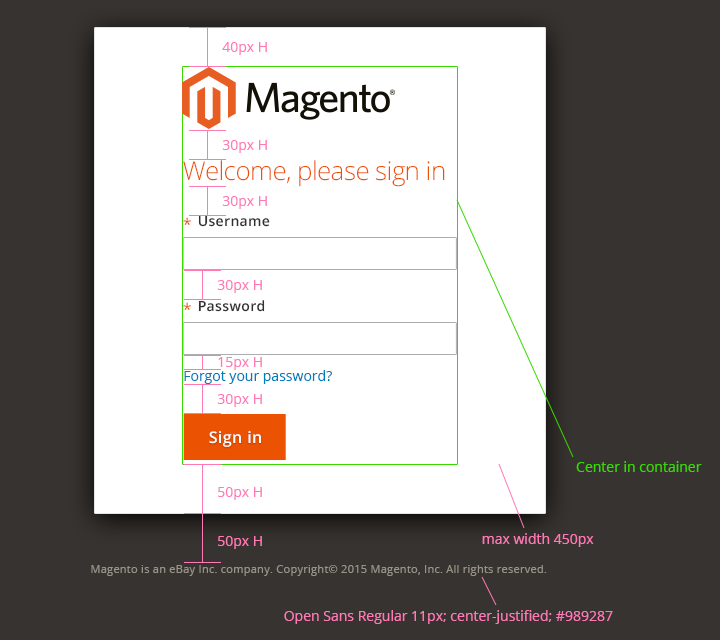
Error state:
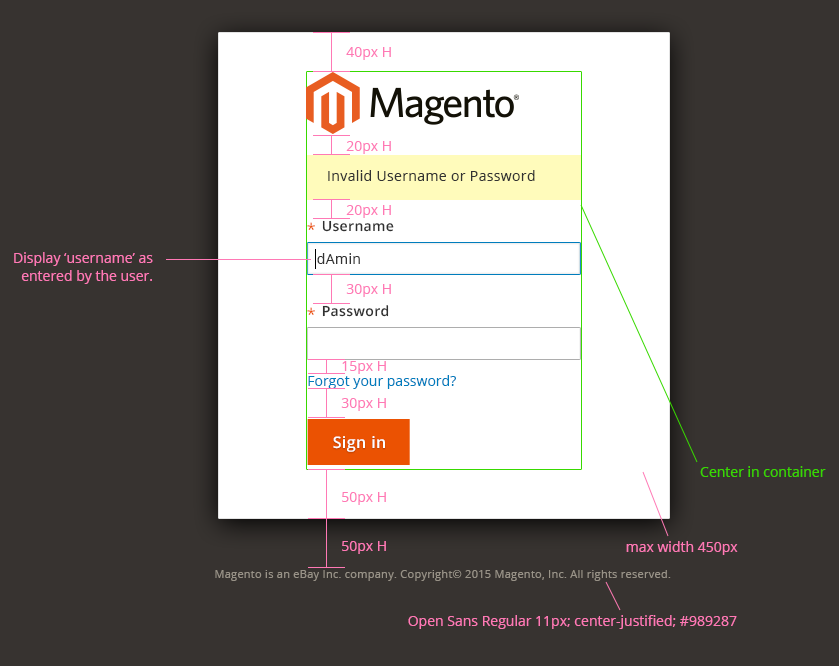
Password Retrieval:
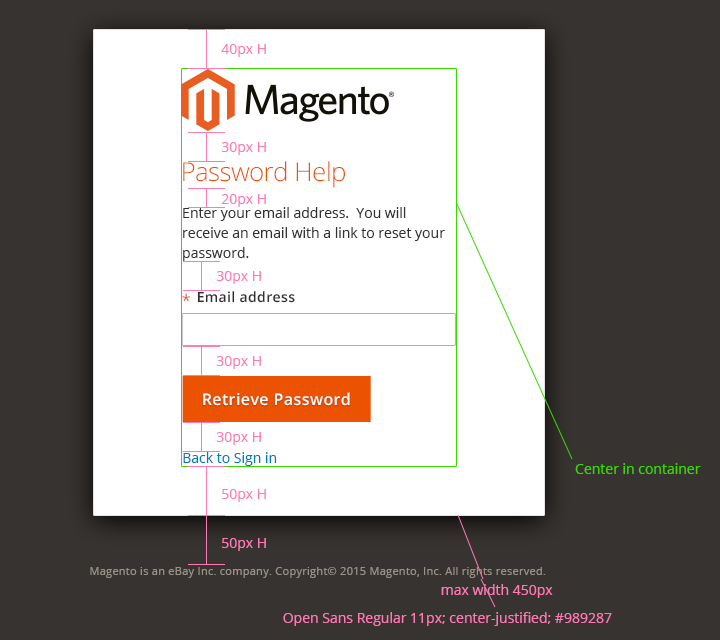
Confirmation of password retrieval:
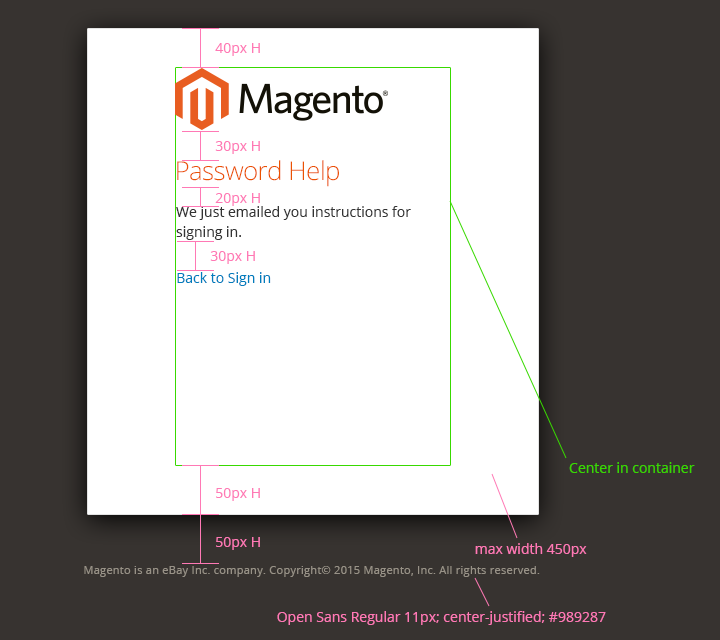
Error of password retrieval:
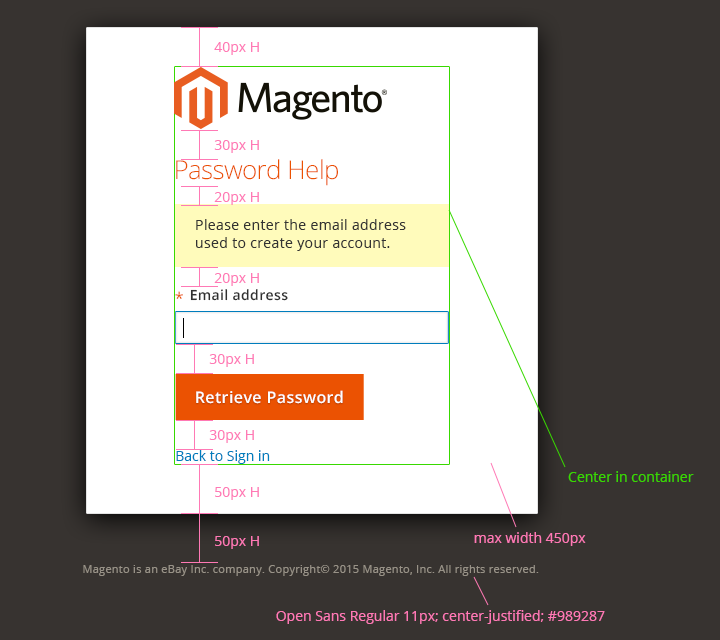
Successful sign-out:
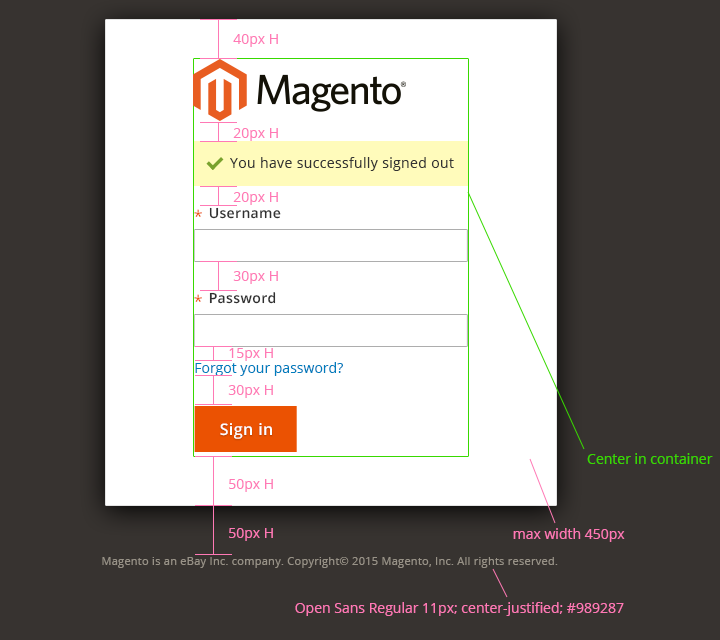
Assets
For any questions or additional information about the sign-in module please contact the Magento User Experience and Product Design team.