Add Staging and Production to Pro projects UI
Previously, you accessed Pro Staging and Production environments by using an SSH login or submitting a ticket. We added features to the Project Web Interface to directly manage these environments without using an SSH login for specific options.
To add these environments to the Project Web Interface, review this entire document, complete a few preparatory steps, and submit a ticket. Your ticket is added to a queue for updating existing Pro projects. The process may take time to complete, so check your ticket for details, timing, and other important information.
The Staging and Production environments for New projects provisioned October 23, 2017 and later are in the Project Web Interface. You must submit a ticket to convert a project created before this date.
New Features
The new Project Web Interface provides the following features for the Pro plan Staging and Production environments:
- Add and manage user access to the environments
- Sync code between Staging and Production to Integration environments
- Merge code from Integration environment to Staging environment to Production environment
- Add and manage environment variables
- Manage build and deploy hooks with the
.magento.app.yamlfile - Manage PHP versions and variables with the
.magento.app.yamlfile - Configure environment settings
- Access the environments using SSH and URL
- View status, build logs, and deployment history
You must submit a support ticket to update and modify the following in the Staging and Production environments:
- Cron jobs
- Redirects from
routes.yamlfile - Managing PHP extensions
- Managing mounts
You cannot perform the following:
- Branch from the Staging and Production environments
- Synchronize data from the Staging and Production environments
- View deploy logs
- Snapshot the Staging and Production environments
Branching hierarchy
Before converting your project, the branches include a repository for Integration, Staging, and Production. Each repository has a master branch with deployment targets configured for Staging and Production.
After converting your project, the hierarchical relationships appear in your Project Web Interface with three, main environment branches for Integration, Staging, and Production:
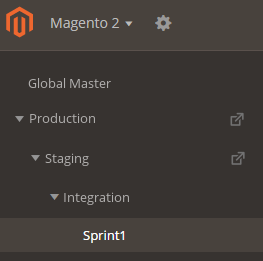
For more information on each branch, see Pro architecture.
Before you upgrade
When we add Staging and Production access to the Project Web Interface, we leverage the user accounts, branch user permissions, and environment variables from your Integration master environment.
To prepare, verify that your settings and environment variables are correct.
- Verify code matches across environments
- Verify user account access
- Prepare variables
Verify code
We strongly recommend working in your local development environment, deploying to Integration, deploying to Staging, and, finally, deploying to Production. All code should match 100% across each of these environments. Before submitting a ticket, make sure you sync your code. This process creates a new branch of code for Staging and Production environments.
If you have additional code, such as new extensions in your Production environment without following this workflow, then deployments from Integration or Staging overwrite your Production code.
Verify user account access
We recommend verifying your user account access and permissions set in the Integration environment. When adding Staging and Production to the Project Web Interface, the process includes all user accounts and settings. You can modify the settings and values for these environments after they are added.
- Log in to your Magento Commerce (Cloud) account.
- From your project, click Master to view the environment information and settings.
- Click
 Configure environment.
Configure environment. - Click the Users tab to review the user accounts and permission configurations.
- Add, delete, or update users, if needed.
Prepare variables
When we convert your project to the new Project Web Interface, we add variables from Integration environment to the Staging and Production environments. You can review, modify, and add variables through the current Project Web Interface prior to conversion.
- Log in to your Magento Commerce (Cloud) account.
- From your project, click the Integration
masterbranch to view the environment information and settings. - Click Configure environment.
- On the Variables tab, review the environment variables.
To create a new variable, click Add Variable.
To update an existing variable, click Edit next to the variable.
For environment-specific variables, including sensitive data and values, you can add those variables after we update your Project Web Interface. If you have environment variables in an env.php file, the file continues working after converting. You can add and manage these variables via SSH and CLI commands directly into the Staging and Production environments.
Enter a ticket for updating the Project Web Interface
Enter a Support ticket with the suggested title “Connect Stg / Prod to Project’s UI”. In the ticket, request to have your project enabled with Staging and Production in the UI.
We will review the infrastructure and settings, create user and environment variables for Staging and Production environments, and update the ticket with results.
When done, you can access review your project through the Project Web Interface.
(Optional) Migrate environment variables
After conversion, you can manually migrate specific environment variables for Staging and Production.
- Open a terminal and checkout a branch in your local environment.
-
List all environment variables:
magento-cloud variable:list - Log in to your Magento Commerce (Cloud) account.
- Click the Projects tab and the name of your project.
- Click the Staging or Production environment.
- On the Variables tab, review the environment variables.
- Enter the variable name and value.
- Select the Override checkbox if you want variables in the Project Web Interface to override local CLI or database values.
When accessing the Project Web Interface, you should see a hierarchy of branches starting from Production to Staging to Integration. Any branches you create display as children from Integration `master. For more information, see Pro architecture.
You can add environment-specific variables, including sensitive data and values, after we update your Project Web Interface. If you have environment variables in an env.php file, the file continues working after converting. See Configure environments.
Request an upgrade
Enter a Support ticket with the suggested title “Connect Stg / Prod to Project’s UI”, and request to enable your project with Staging and Production in the UI.
We review the infrastructure and settings, create user and environment variables for Staging and Production environments, and communicate updates in the ticket. When complete, access and review your project through the Project Web Interface.
Move your environment variables
Optionally, after a successful conversion you can migrate specific environment variables into the Project Web Interface for Staging and Production. This is not required, but supported. See Magento Help Center .